Where do the visitors come from? How long are you staying? Sooner or later, these and other questions will arise for every website operator. You can find out these things with Analytic Tools. If you use a content management system, there is in most cases a plugin that you can install to use Google Analytics.
For WordPress I have chosen the plugin from MonsterInsights.
Here I'll explain you how to install and configure the corresponding plugin for WordPress, so that Google Analytics works correctly.
Tip: If you don't have a Google Analytics account yet, you can read in this article about Google Analytics how to set this up.
Log in to the administration area of WordPress and choose "Plugins -> Install" in the left navigation bar. Enter "Google Analytics" in the search field and confirm with a click on "Search Plugins".
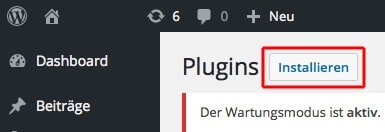
In the list that appears, click "Install" on Google Analytics by MonsterInsights.

Now you see a message that the plugin will be installed and you can activate it directly after the installation. Just click on the text "Activate this plugin".

Now that the plugin is activated, select "Insights-> Settings" in the left navigation bar. To connect your Google Analytics profile to WordPress, click on the button "Authenticate with your Google Account".
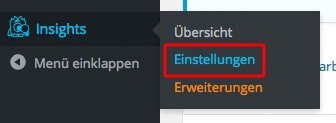
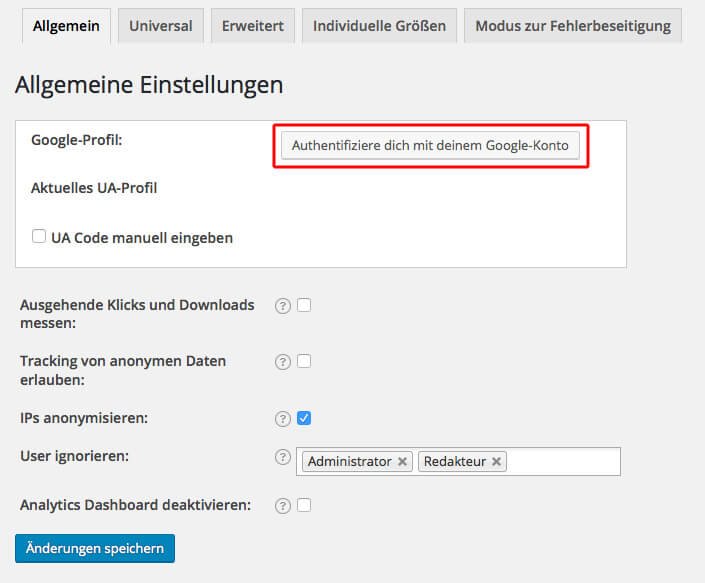
If you are not yet logged in to your Google account, you must now log in with your data and click on "Allow" in the next screen.
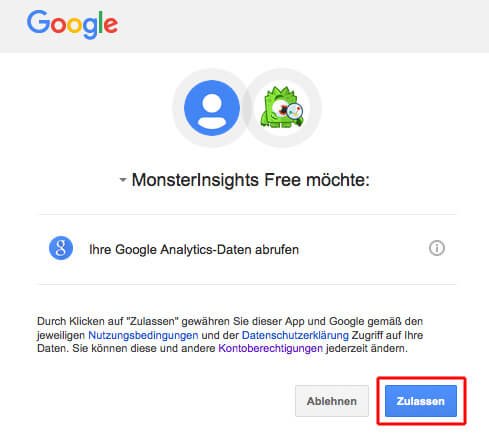
Analytics code is displayed. Copies and enters it in the MonsterInsights window.
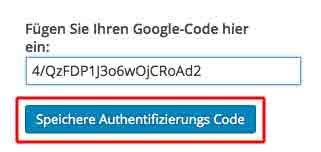
Alternatively, you can enter the UA code manually by checking the appropriate box and entering the code in the text field that appears (upper picture). Afterwards you only have to click on the button "Save changes" to connect your Analytics profile with the WordPress plugin (picture below).
Important note: For websites in Germany it is mandatory to check "Anonymize IPs" in the settings.
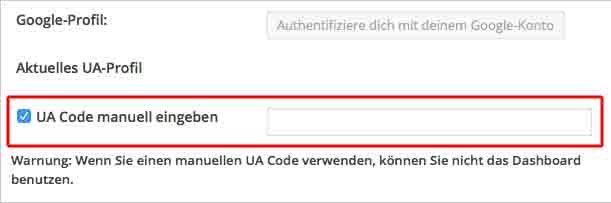
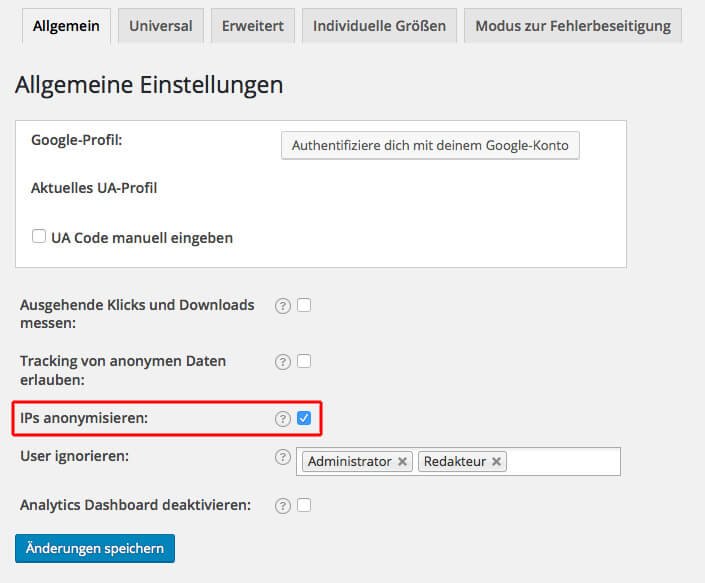
Now you have the possibility to make further settings for the plugin. In order to be able to make all further settings, simply select the tab "Advanced".
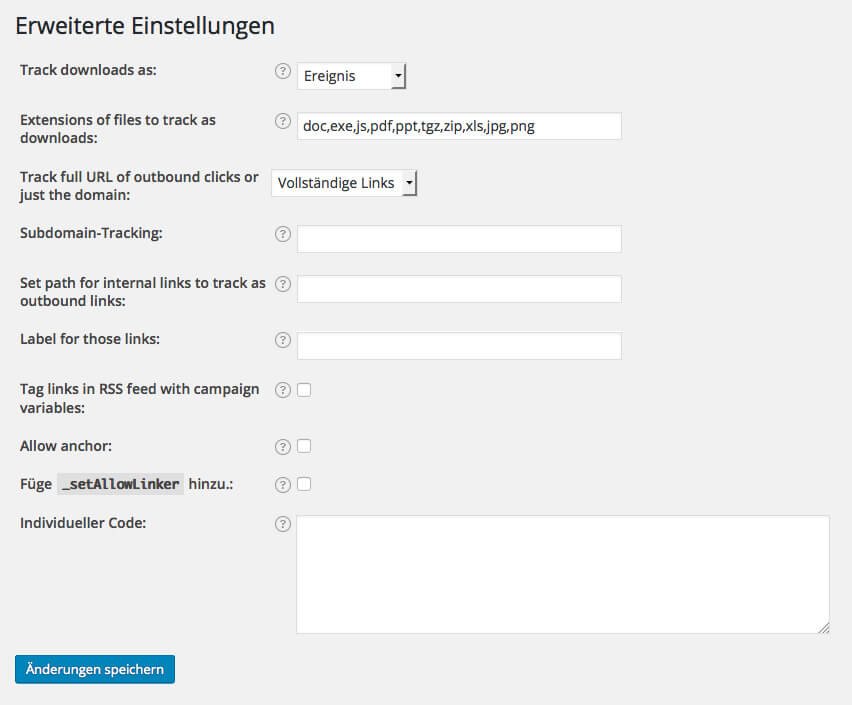
You will now be offered a lot of additional settings, such as cross-domain tracking.
For all of you reading lazy people here again the summary of the manual or automatic integration of Google Analytics in WordPress (from minute 2:00) in a video.
Do you use the same plugin or do you have other good plugins to use Google Analytics for WordPress? What are your experiences? For questions, suggestions or additions you are welcome to leave a comment to the article.