WordPress can be adapted in many ways. The settings can be used, for example, to administer the title of the website, time and date formats or the URL design. The settings menu also contains all settings for the installed plug-ins. You reach the settings via the link "Settings" in the left main navigation.
In this article you will learn the most important settings and their meaning in WordPress. The possibilities are very extensive, so we will only cover the elementary settings here.
ou reach the setting via the link "Settings" in the left main menu. After the click the sub-navigation with all categories and the start page of the general settings will open.
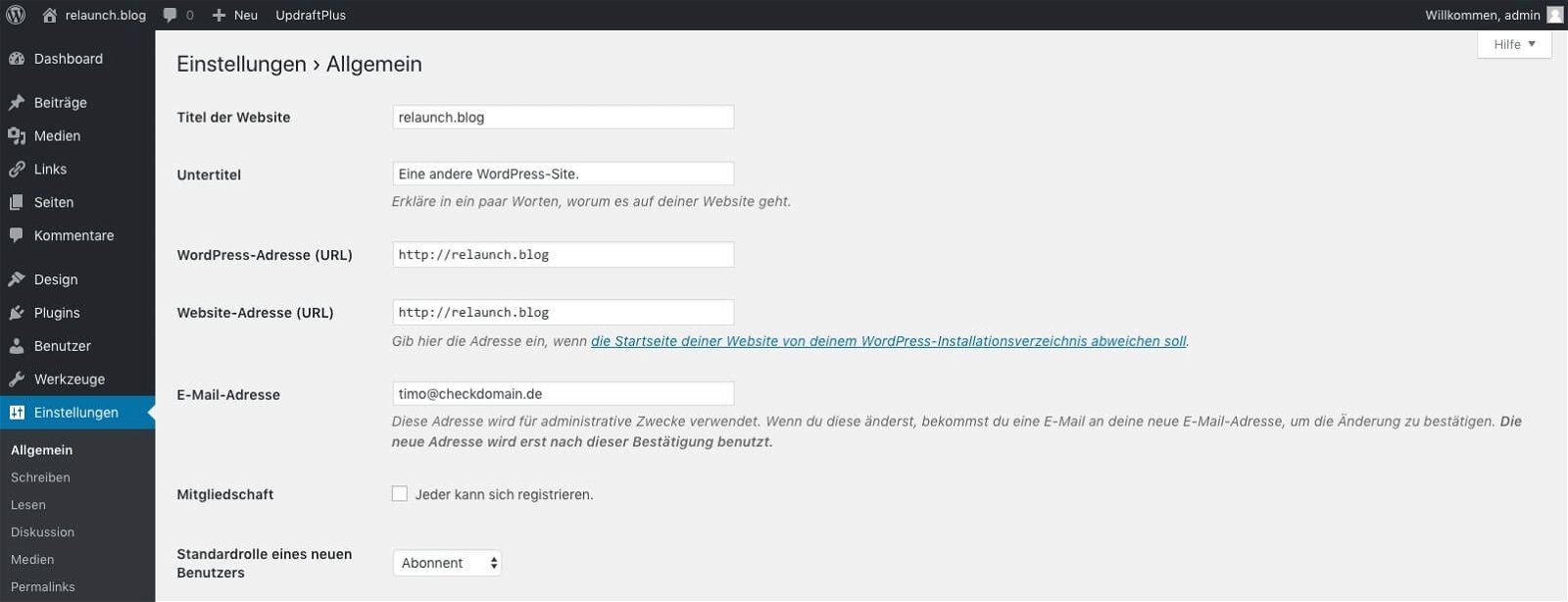
As already mentioned, we will not be able to handle all settings in detail. Here is a small overview of the most important settings.
Here you set the basic things for your blog, here you determine the name of your blog, the title and the date formats.
Here you can set in which categories your contributions should appear by default or which standard format should be used for your contributions.
With these settings you can define how your homepage looks like, how many entries have post lists, but also whether search engines are allowed to read your blog.
This navigation point could also be called "Comments", because this is about comment management. For the comment settings and administration we have published an extensive article here.
In the media settings you define the default sizes of the uploaded images and the storage location.
In WordPress you can individually adjust how the links of the posts look like. You can find the settings under "Permalinks".
This was a brief overview of the most important settings, let's go into more detail now.
In the general settings, basic settings are made, some of which we would like to explain in more detail.
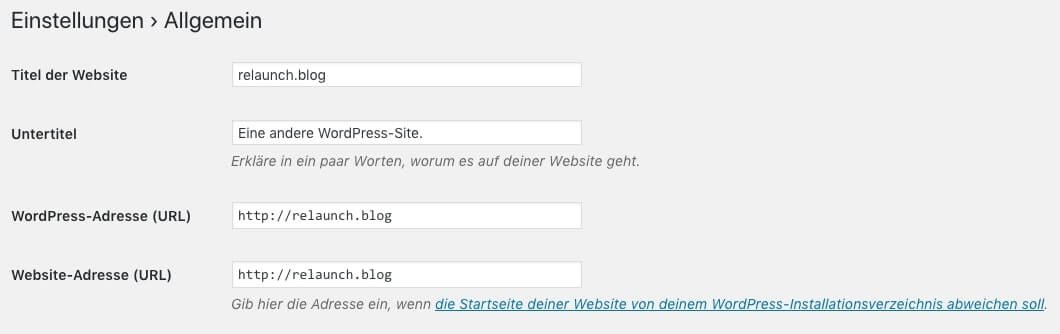
The title and the subtitle appear, depending on the theme used, in the frontend. The subtitle is usually displayed smaller below the title. In addition, the title is also displayed in the search results. The subtitle is appended to the title of the start page. For posts and pages, the title is appended behind the post title. The following screenshot illustrates the use of these two components in the search result pages:

The second hit shows (in purple) the title "relaunch.blog" and as an addition the subtitle "Another WordPress site". In the third hit, the article name "Märchen" (fairy tale) comes first, followed by the title of the blog "relaunch.blog".
The screenshot shows how important it is to choose a meaningful title for your WordPress blog. The title should clearly describe to the user which topic the page is about. In addition, the title is also relevant for the search engine findability of your site. An important keyword that your users are looking for should also be included.
The subtitle does not have to be filled in, just leave the field blank if you don't want to enter a subtitle.
A very nice tool for creating and testing titles (and description) can be found here: https://app.sistrix.com/de/serp-snippet-generator
These fields usually contain the same content, namely the address where your WordPress blog is installed and accessible.
The website address is only relevant if you do not install your WordPress blog in the root directory of your web server, but in a subdirectory, such as "/mein-blog/". In this case the address of your blog would be: "https://irgendeineseite.de/mein-blog/". Since this address is not so "nice", you can then enter the "destination address" in the website address. Your blog will then be available under "https://irgendeineseite.de". It is more elegant, however, to store this case directly in the hosting settings.
Further information can be found in WordPress directly under the URL: https://codex.wordpress.org/Giving_WordPress_Its_Own_Directory
And on we go with the next settings.
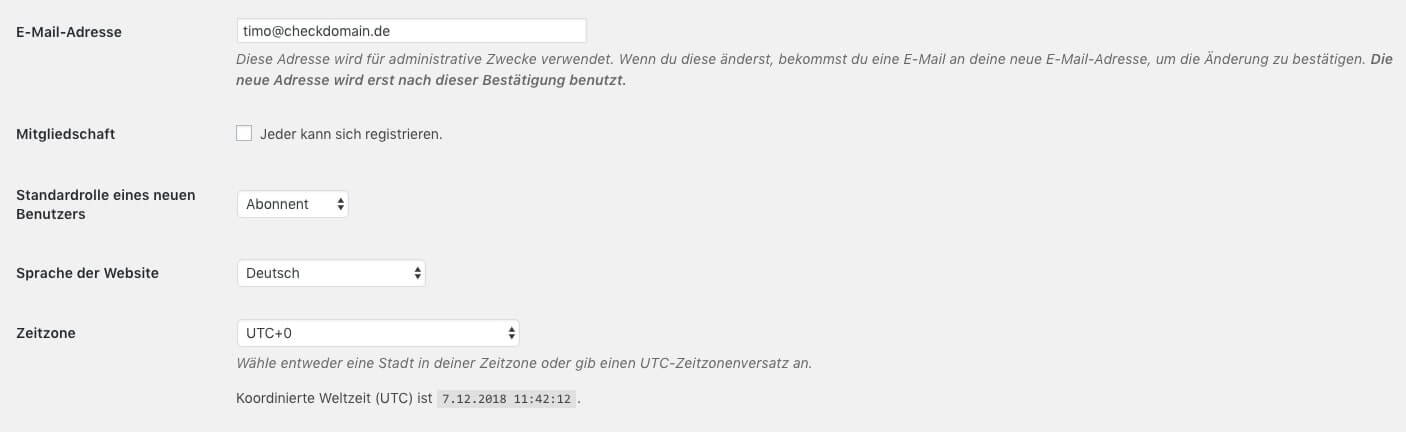
"This address is used for administrative purposes": This is how it is written directly below the field. Here you should insert a working address, as all important information regarding your WordPress blog will be sent to this address, including new comments waiting for approval.
With this option you can give the visitors of your blog the possibility to register as users of your blog. With the field below "Standard role of a new user" you define the rights of the user. In the rarest cases this option makes sense, unless you run your blog in a closed intranet, so that you have full control over who can log in to your blog.
If you have wondered why your backend is not in German, but in English for example, then you have probably installed an English WordPress package. With the setting "Website language" you can set your preferred language for the back- and frontend. German and English are included in the German installation package. Other languages are simply downloaded if required and are then available.
As a rule, "UTC-0" is set here, i.e. the coordinated world time. However, this can deviate depending on winter or summer time. For Germany you can set "Berlin" here - it couldn't be easier.
With the next settings it revolves again around time and date formats.
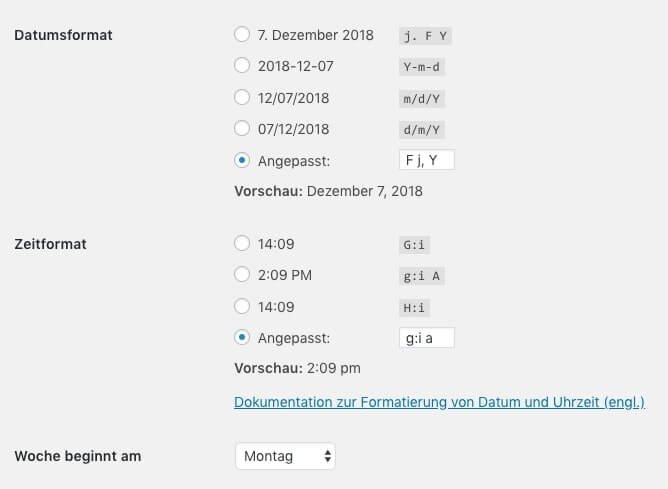
WordPress can display dates in different formats. With this setting you can set very precisely in which form the date should be displayed, for example for contributions. However, the default German date is missing in the default settings. If you want to display the date in 11.11.2018 format, enter the following string in the "Customized" field: "d.m.Y". The "d" stands for the day as number, the "m" stands for the month as number and the "Y" stands for the four-digit year.
The time format can also be adjusted granularly, whereby the default setting is rather English. For the German format "11:11" you choose the first option.
...with us on Monday, if your week starts on another day, you can set any other day here.
If you have made all the general settings, we can now turn to the settings for writing.
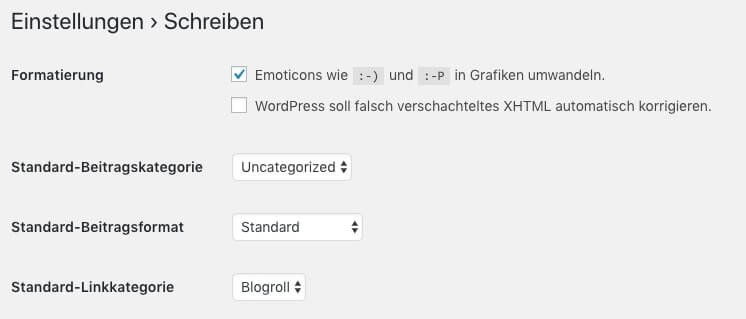
Emoticons in texts are a matter of taste, but if you are a friend of emoticons, you can ;-) automatically replace it with a sweet winkersmiley graphic.
The option "WordPress should automatically correct wrongly nested XHTML" is interesting for you if you not only write articles in visual but also in text mode and work directly with HTML tags. Sometimes WordPress tries to correct these errors automatically. Tip: Always preview your contributions before publishing them.
Here you can set the category in which your new posts will appear automatically. If you only use a few categories, this setting makes sense. With a lot of categories this function might make little sense for you, because then there will seldom be a standard category for new posts.
With this setting you can define the format of your posts. In the standard installation, various views are already available. The following screenshot shows the selection of the default WordPress theme.
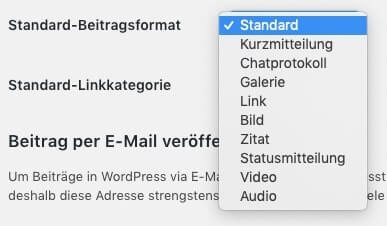
You can create a link collection with WordPress. These links can then be displayed in a widget in the frontend. These links will be categorized during setup. With the standard link category you determine in which category links should be saved by default. This setting in the "Write" section is somewhat misleading, but perhaps the following screenshot provides clarity:
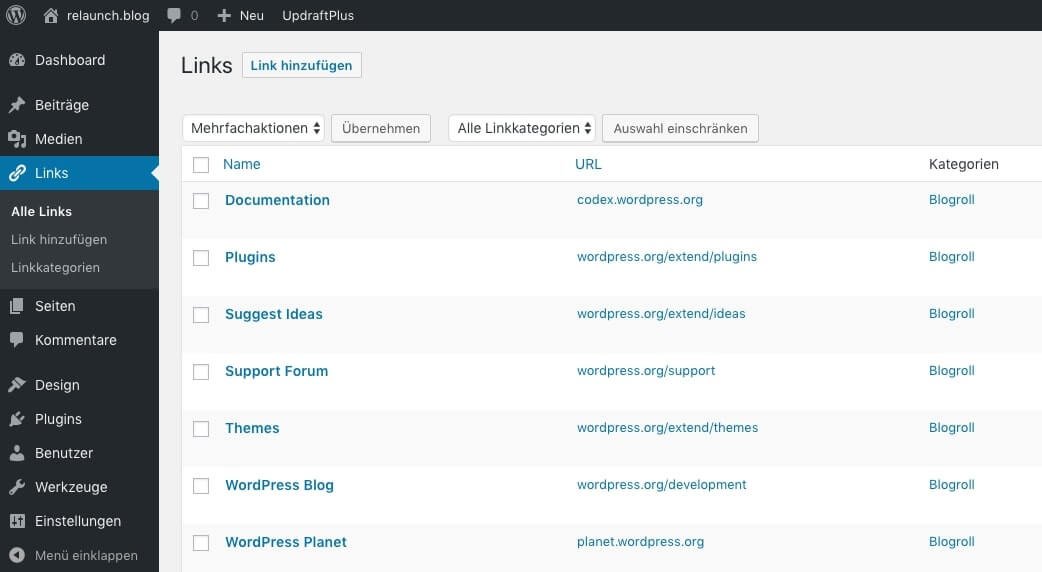
The links listed here in the category "Blogroll" are included with the installation of WordPress.
With this information you define how your blog will be "seen" by your visitors or what they will see from your blog.
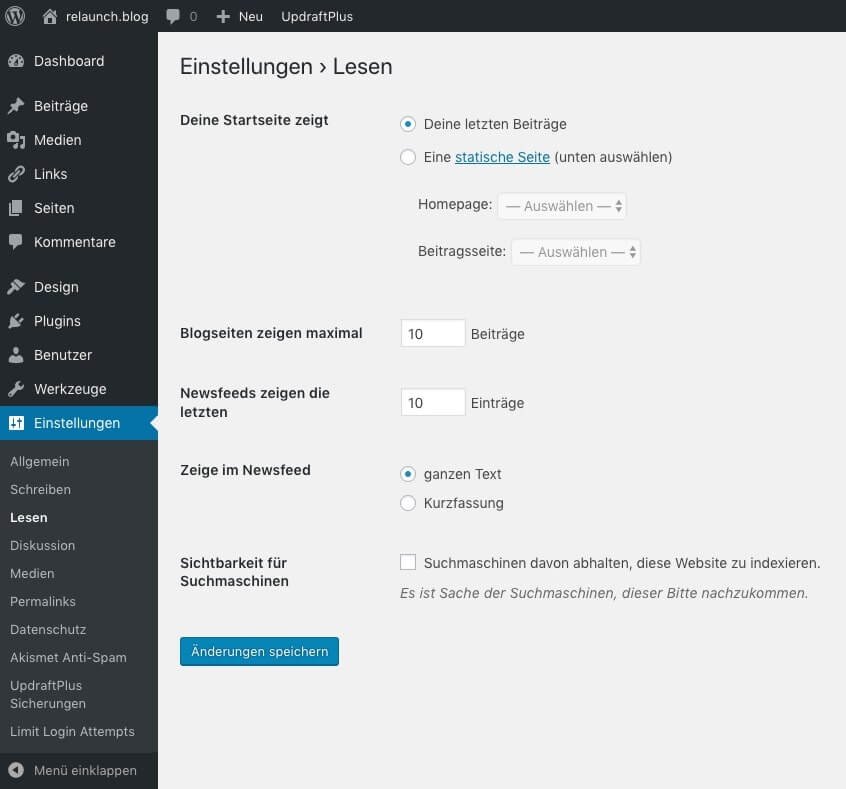
Usually new posts are displayed on the start page of the blog, you can use this setting to define whether another page or a post should be displayed instead of the new posts. So if you want to display a static welcome greeting on your home page, create a page and select it here.
With this setting you determine how many posts are displayed on the category pages. Depending on the size of your blog and the length of your posts you should experiment with this setting. Take a look at your blog on your smartphone. What still looks clear on the "normal" screen can quickly become too long and confusing on a mobile phone display.
Usually, your WordPress blog creates an RSS feed (news feed) at the address http://www.deinblog.de/feed/ This is an XML file that displays excerpts (or entire articles) from your articles. These RSS feeds can be subscribed to by your readers and read in an RSS reader. New articles appear as the topmost article in the RSS feed, with the setting "Newsfeeds show the latest" you define how many of the latest articles are published in the RSS feed. If you write a lot of articles in a short time, then "10" could be too little, then adjust the setting upwards accordingly.
In addition, you can specify whether the complete articles or only the short version should be published in the RSS feed. If it is important to you that your visitors also end up on your blog page (keyword advertising revenue) and not only read the articles in an RSS reader, then set "Short version" here. In this case, the RSS readers will receive the short version and can then read the entire article on your page via a link.
Normally all articles and pages are indexable by the search engines after publication. This means that the search engines can "read" the content and include it in their search index. This is the only way your content can appear in the search results. Sometimes, however, it makes sense to hide content from search engines, in which case you can check this box. Your pages can then not be "read" by the search engines.
This menu item is somewhat misleading, as WordPress speaks of "comments" everywhere else, so don't be surprised. It's about the settings for the comments in WordPress. You can find a detailed article about all settings and functions here: www.checkdomain.de/wordpress/einfuehrung/kommentare/
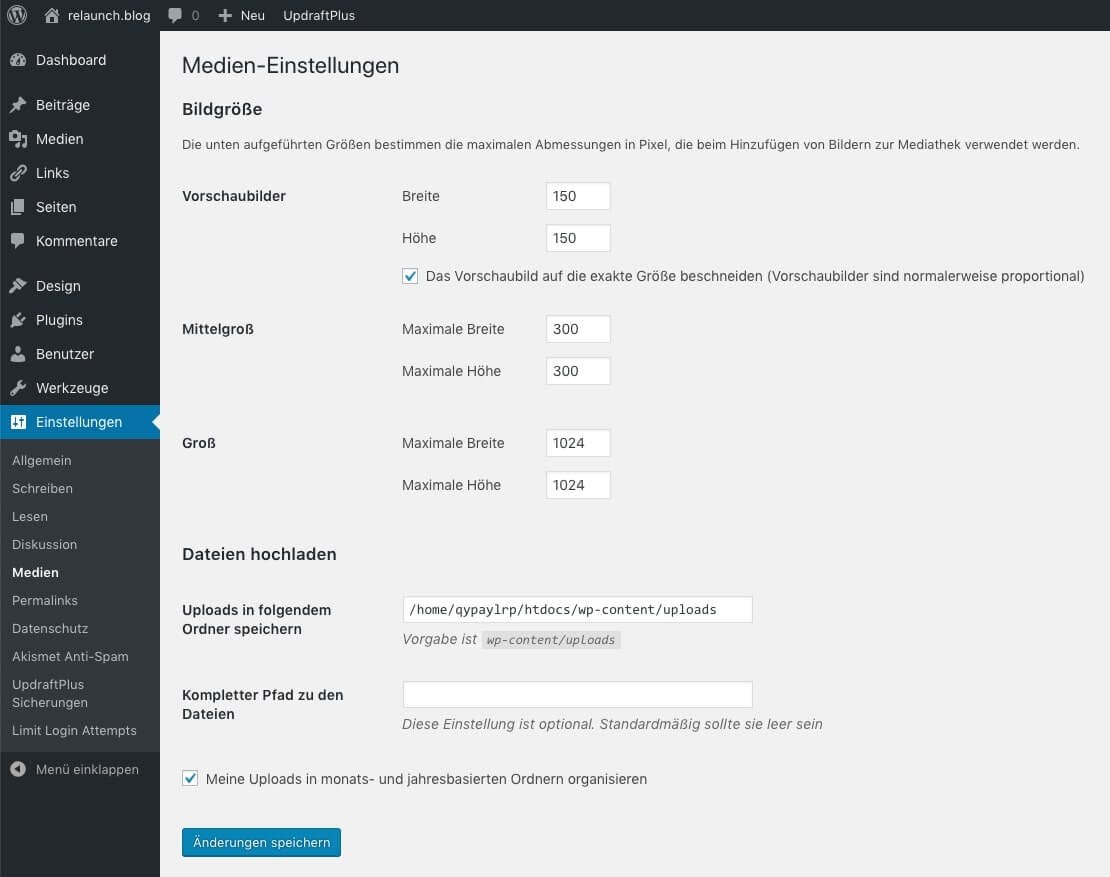
When you upload images to the media library, WordPress automatically creates multiple (three) copies in different sizes. You can define the dimensions of the images here. The advantage here is that the correct sizes are always available for the frontend and can be loaded/displayed faster through the correct dimensions. The given values usually do not have to be changed, if you should install other themes, you can enter your own values here. The information "Thumbnails", "Medium" and "Large", by the way, reappear when inserting images in posts and pages.
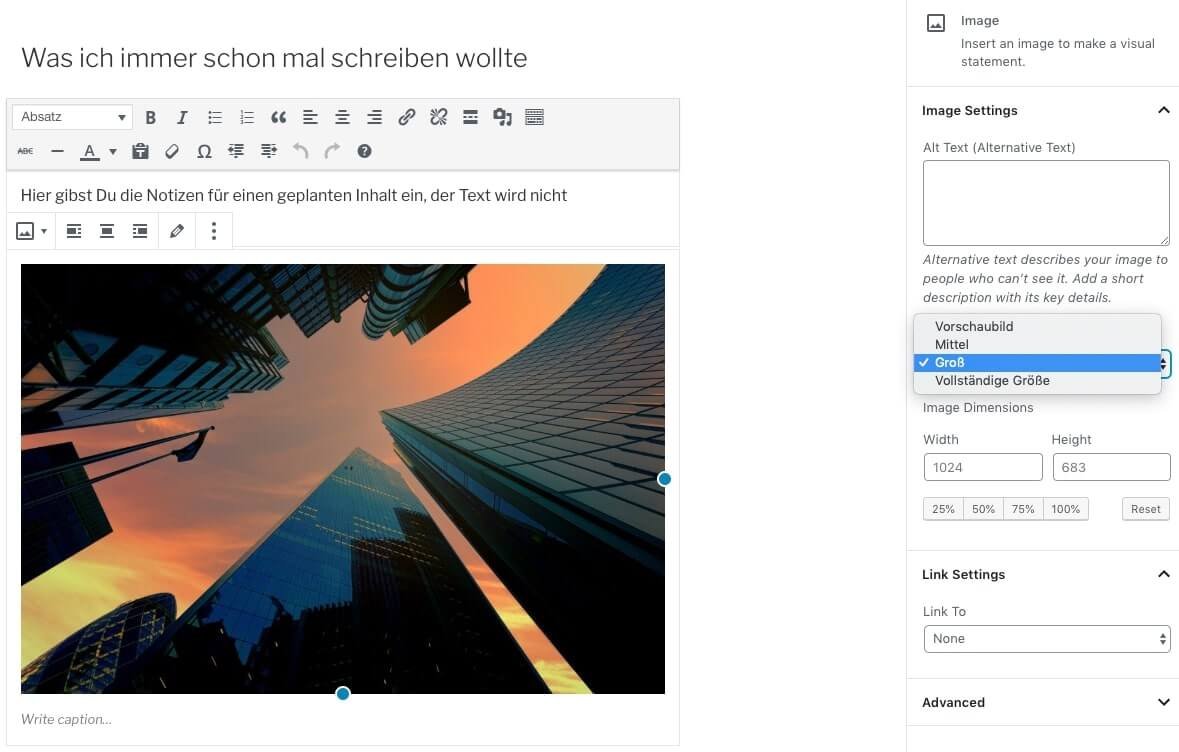
Usually the images and media are located in the subdirectory /wp-content/uploads/. This path can be changed here. Why should I change this path? One reason could be the defense against hackers. Since all WordPress installations use the same path settings, hackers can always attack any WordPress installation via this path. If you change this default path, hackers cannot hack your WordPress with the standard attacks.
Important note: You should change the path before installing plugins, because many plugins save the path in their configuration and may not work with a subsequent path change.
Means that your images are stored in chronologically named directories. So if you save pictures in your media library in December 2018, you will find them in the directory "/wp-content/uploads/2018/12/". A certain order in the file storage makes sense, so you don't have to make any changes in the preferences here.
Permalinks are the addresses where your contributions can be reached on the Internet. WordPress can be configured here very comfortably:
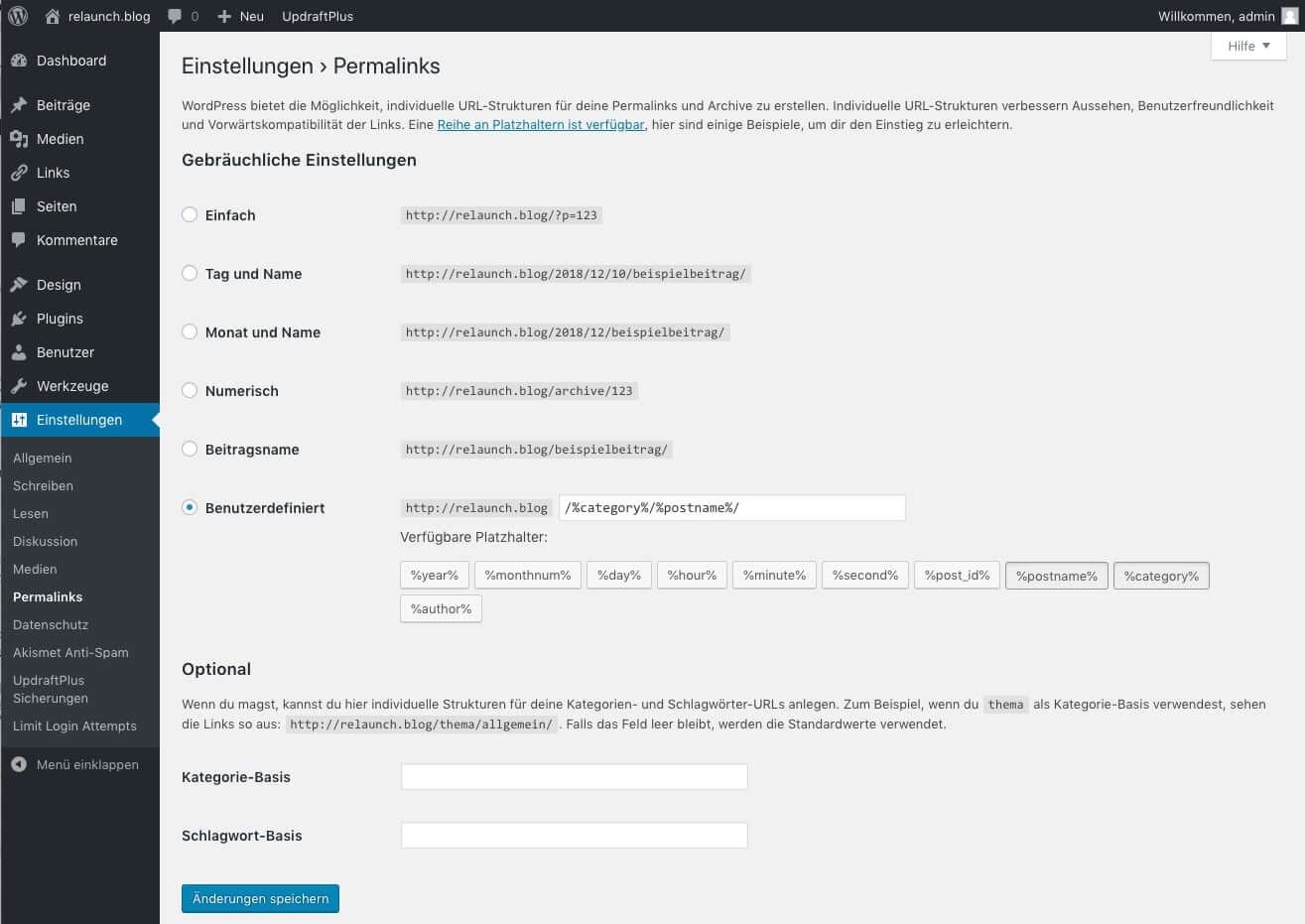
We don't want to explain the complete structure of a URL here, only the following information is important for you:
With these simple rules you can see that actually all configuration possibilities - with one exception - are relatively meaningless. We therefore recommend to use the setting "User defined", because here you have full control over your URL structure and can create the addresses sensibly.
The following screenshot shows the Gutenberg Editor in edit mode, on the right side you can see the effect of the permalink settings under "Permalinks". Additionally you have the possibility to edit the permalink of the post.
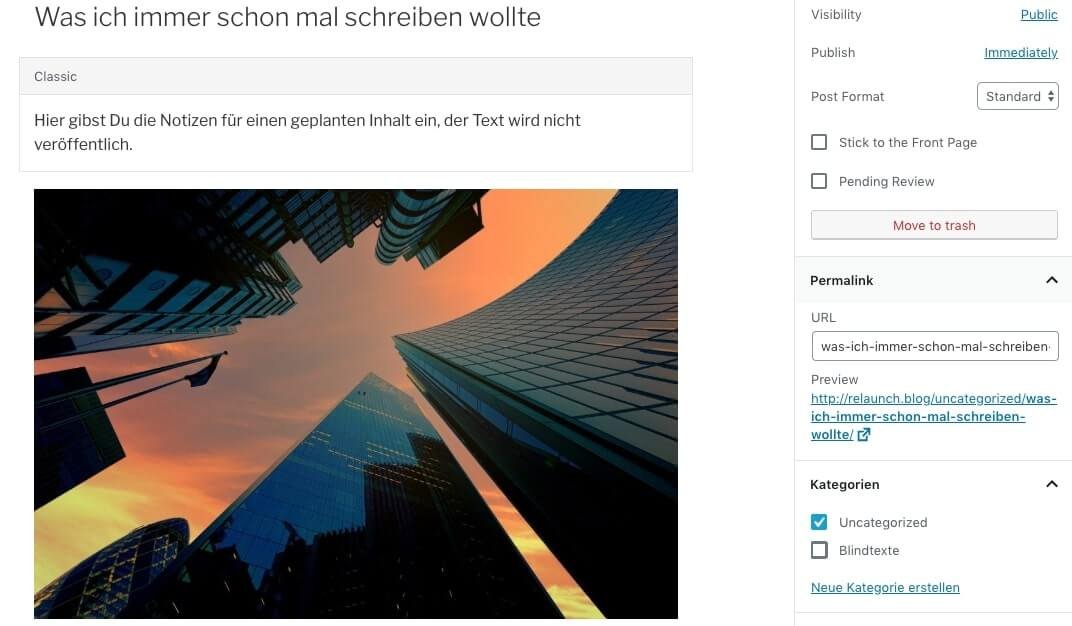
This topic is more important than ever, because after the entry into force of the General Data Protection Regulation, GDPR for short, in May 2018, every website will probably be directly affected and will have to publish corresponding data protection notices. The GDPR topic is very complex, so we have summarized the most important information in our support section.
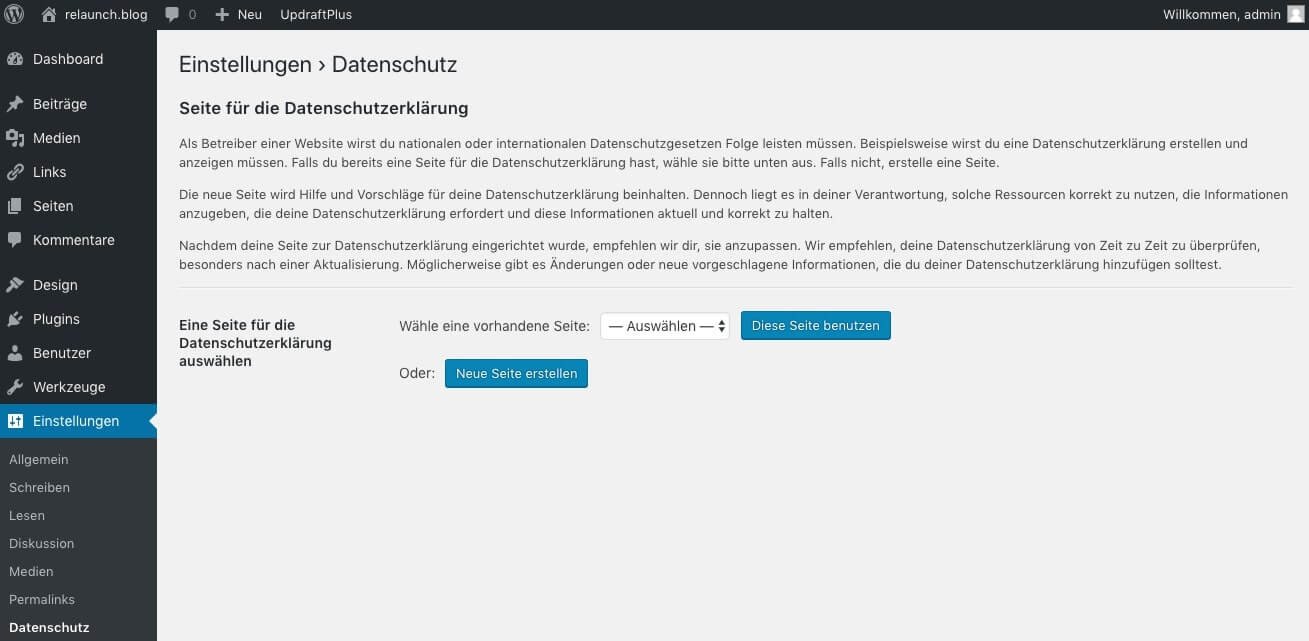
Your blog will most likely also need a privacy statement. In the privacy settings, you can nominate an existing page as your privacy page or "Create a new page". If you use the "Create new page" function of WordPress, then WordPress will create a new privacy page and provide various content. The following screenshot shows an excerpt of this standard WordPress privacy statement.
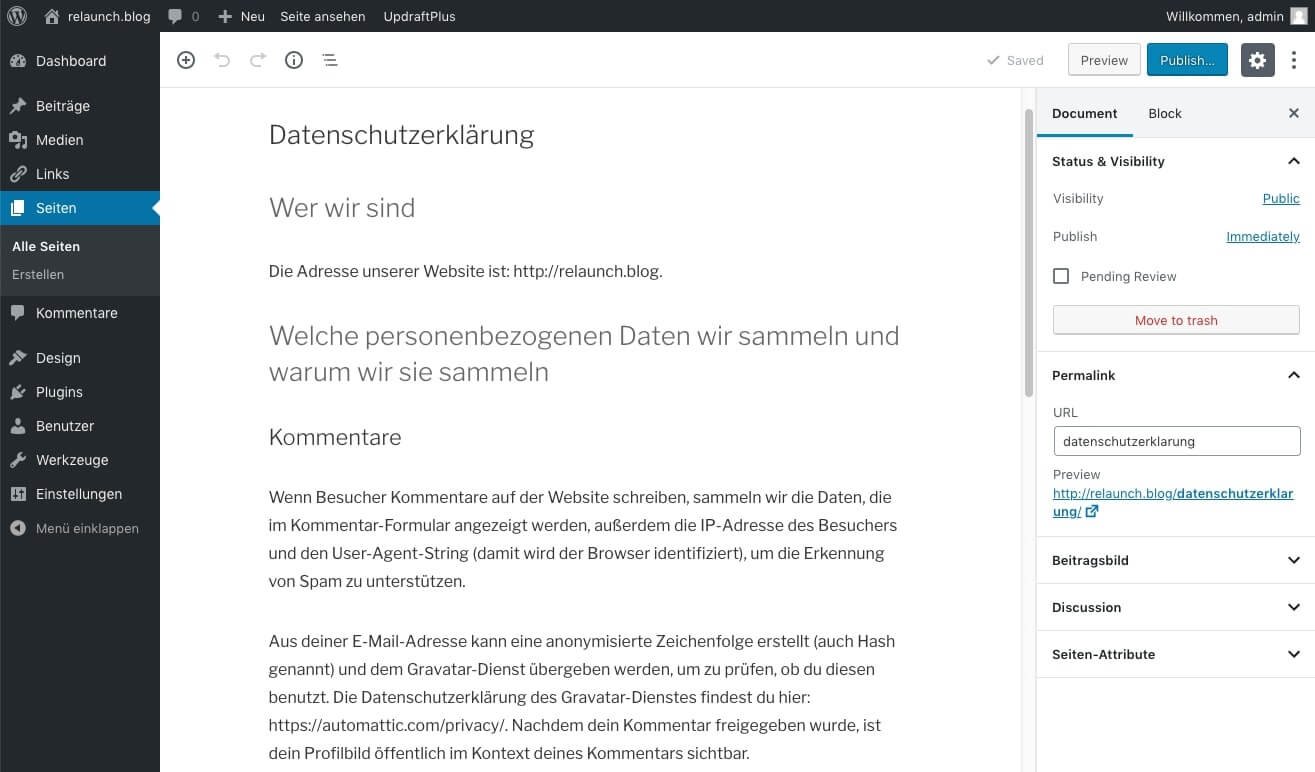
This privacy policy is "well meant", but by no means complete! Some points are only available as headlines and will not be explained further. We therefore recommend the data protection generator by Dr. Schwenke: https://datenschutz-generator.de/ . With this generator you can "click together" your data protection declaration and as a result you will receive a very good data protection declaration.
In the basic settings, central configurations are made that are of decisive importance for the appearance and behavior of your WordPress blog. You should invest a lot of thought and time right at the beginning, because some changes can have unpleasant consequences afterwards.
We are pleased if we could arouse your interest in WordPress. The following list contains some links to get started with your WordPress page: