Widgets are ready-made design and function blocks that can be easily integrated into various page areas of a WordPress blog. The term "widget" is a combination of the words Wi(ndow) and (Ga)dget. These are windows in which additional technical functions are displayed.
With widgets you can add more features to your blog without having to directly touch the source code of the templates and themes. The WordPress Standard Themes already include a number of additional widgets, some of which we will use in this article.
The widget administration is located under the navigation point "Design" and there in the submenu "Widgets":
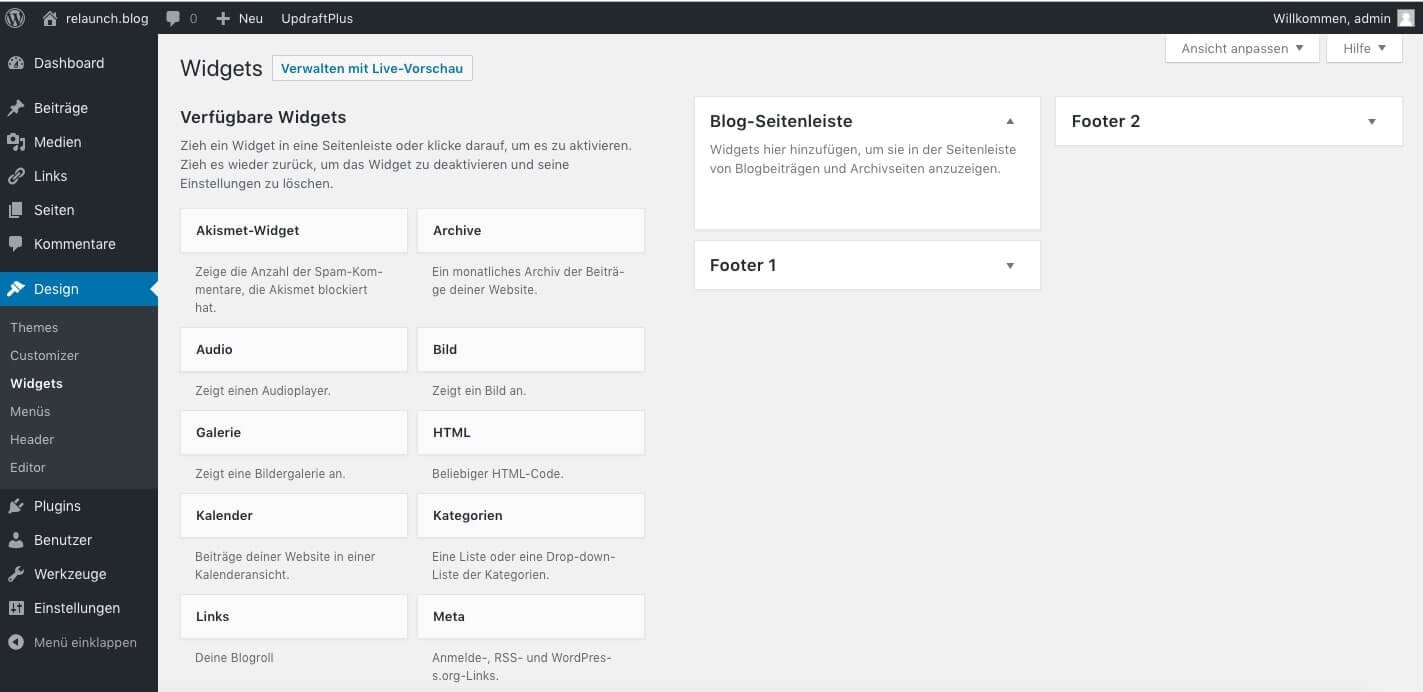
On the left side you can see the available widgets, on the right side you can see the page areas where the widgets can be inserted. In this theme, these are the "Blog Sidebar", "Footer 1" and "Footer 2" sections. These names can vary depending on the theme and are (as here) not always immediately unambiguous.
A simple example: We have dynamic posts and static pages in our blog. However, our static pages are not yet linked, so there is no navigation for these pages yet. We will now add this navigation to our blog using a widget.
Just drag the widget "Pages" to the page area "Blog sidebar".
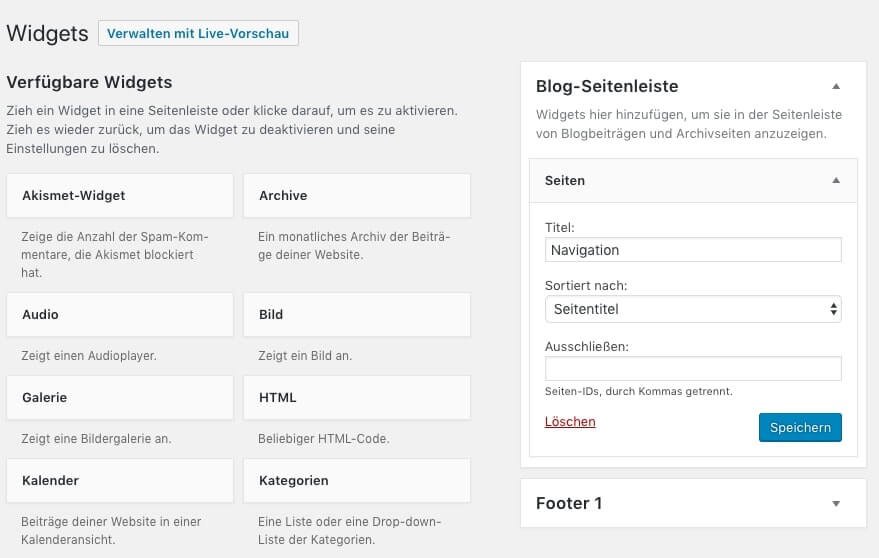
You can enter a caption, determine the order and specify which pages should be excluded from the navigation via "Page ID". You can find the page ID in the URL when editing a page.
relaunch.blog/wp-admin/post.php?post=22&action=edit
In this example URL the page ID is 22. Excluding pages is quite complicated, it would be easier if the names of the pages were listed here and you could simply select and deselect them.
After configuring the widget, click "Save". The navigation should now appear on the blog:
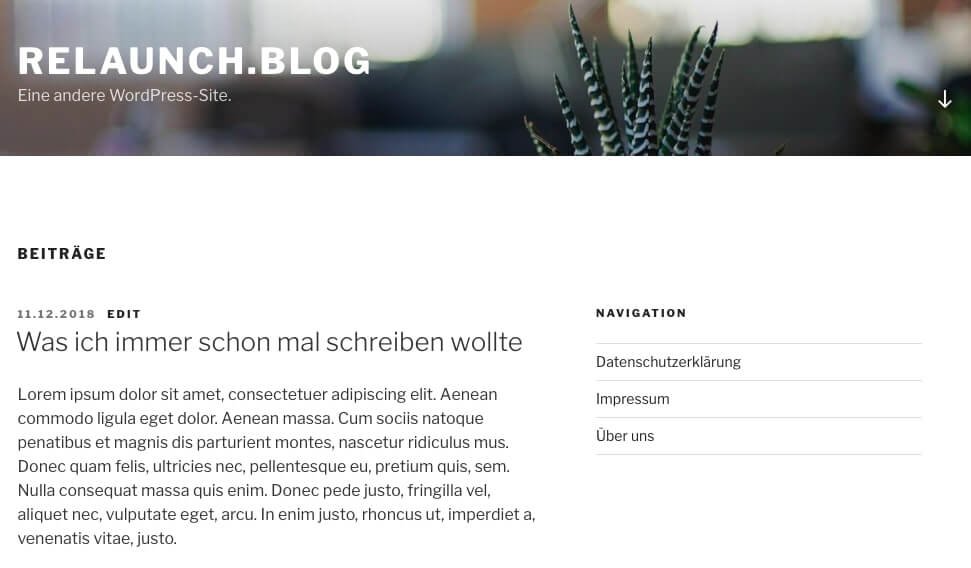
All other widgets are inserted in the same way: Just drag it to the appropriate area, adjust the settings, that's it.
Unfortunately it is not always clear which areas on the page are, for example, "Footer 1" and "Footer 2", since the titles are not always clearly comprehensible. But there is also a solution for this: With the function "Manage with Live Preview" you can insert the widgets into the pages using a visual editor.
Click on the "Manage with Live Preview" button in the widget management:
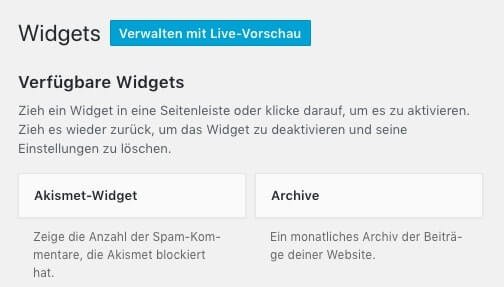
The visual editor shows your page and additionally the widget management on the left side. At first you will only see the page areas to which you can add widgets. In this example these are the areas "Blog Sidebar", "Footer 1" and "Footer 2".
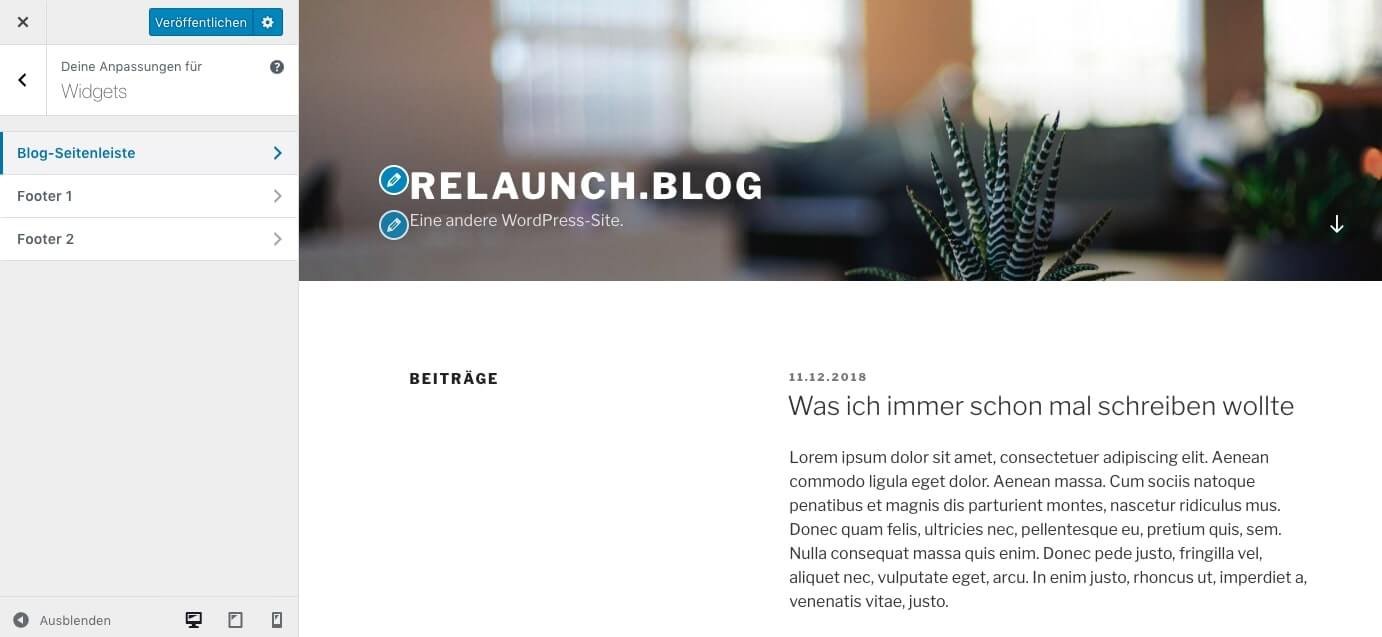
We want to add our page navigation again. So click on the page area "Blog Page Area" and then on the button "Add + Widget".
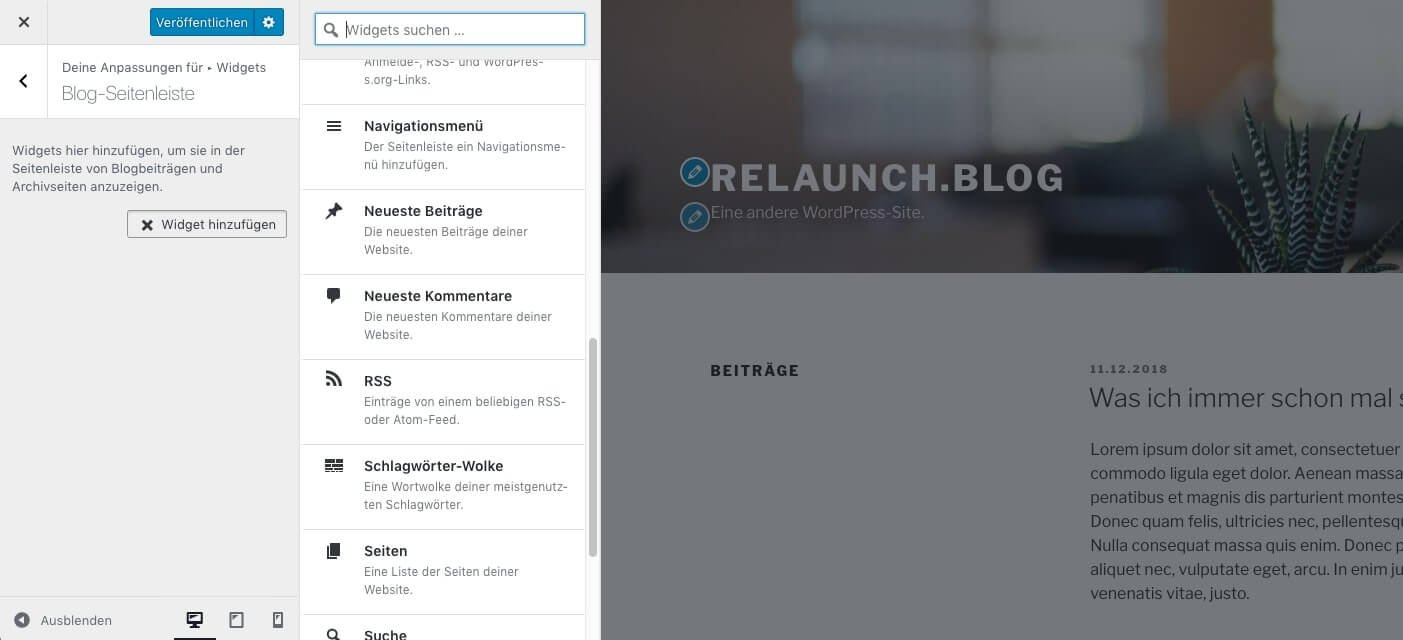
In the widget selection scroll down, there you will find the widget "Pages". If you click on the widget, the already known dialog for the page widget will appear. In addition, the widget is already displayed in your page, so you can preview the widget.
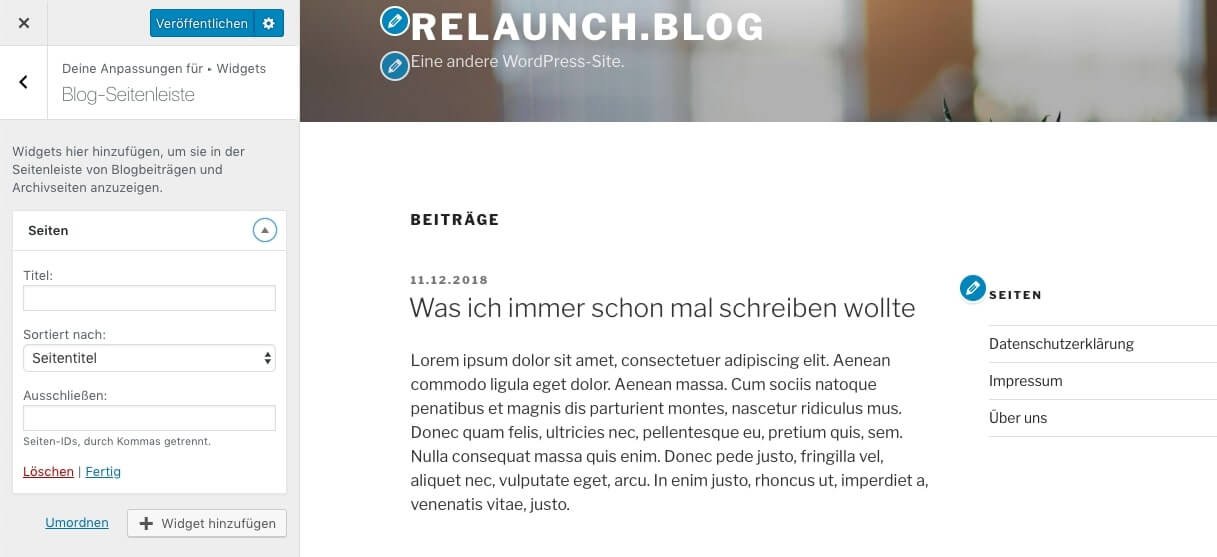
For example, if you now change the title, the preview of your page will be updated immediately and you'll immediately see how your changes affect the design of your widget.
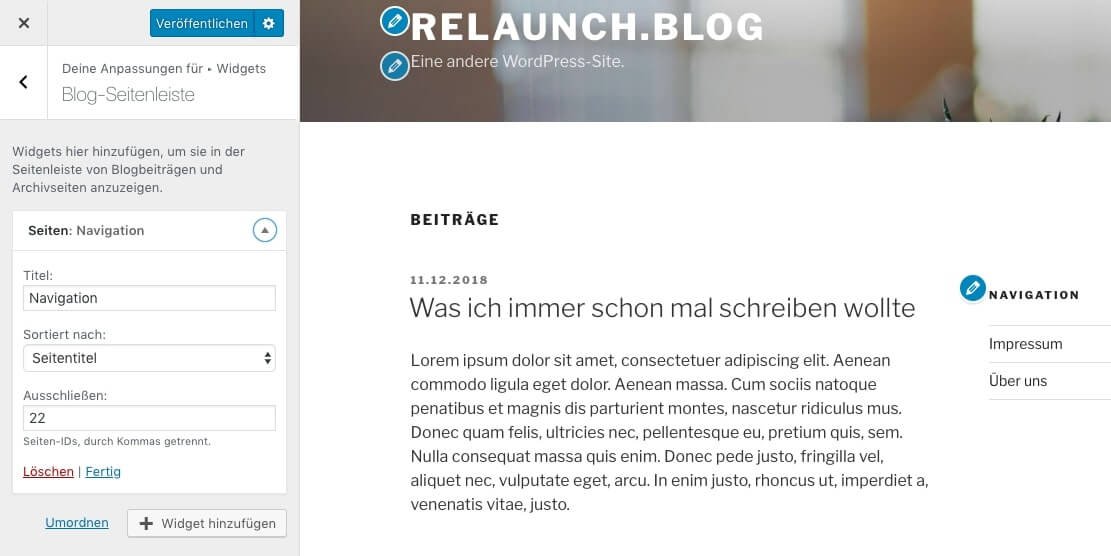
After configuring the widget, click on the "Publish" button at the top, only now are your changes visible to all visitors to your WordPress blog.
Of course you can also arrange several widgets in one page area. Just click on "Add +Widget" again and select the widget you want. The order of the widgets can be easily changed by drag and drop.
WordPress already comes with some widgets, but of course they can be extended by further functions. Additional widgets are installed via plugin. So the installation process runs "normal" via the plugin directory. In the following we would like to introduce some useful additional widgets.
This plugin gives each widget an additional control field called "Widget Logic", with which you can specify the pages on which the widget should appear.
To the widget: https://wordpress.org/plugins/widget-logic/
The normal text widget allows you to insert any text and/or HTML code. This widget allows you to add and execute PHP code in the text widget. Only users with the role "unfiltered_html" are allowed to insert unfiltered HTML. This includes PHP code, so users without administrator or editor privileges cannot use it, even if they have widget editing privileges.
To the widget: https://wordpress.org/plugins/php-code-widget/
The SiteOrigin widget bundle offers you a collection of widgets that you can use and customize. All widgets are based on a powerful framework that gives you advanced forms, unlimited colors, and more than 1500 symbols. Once you've activated a widget, you can use it wherever standard widgets are used.
Embed Video:
To the Widget:https://wordpress.org/plugins/so-widgets-bundle/
Relevanssi replaces the standard WordPress search with a better search engine with many functions and configurable options. You will get better results and a better presentation of the results - your users will thank you for it.
To the Widget: https://wordpress.org/plugins/relevanssi/
With the Testimonials Widget you can randomly display or list selected portfolios, offers, reviews or texts with pictures or videos on your WordPress page. You can use testimonials to insert content via short code, theme features, or widgets with category and tag selections, using multiple display options such as random or specific order.
To the Widget: https://wordpress.org/plugins/testimonials-widget/
Contextual Related Posts is a plugin for WordPress that allows you to display a list of related posts on your website and in your feed. The list is based on the content of the title and/or the content of the posts, making them more relevant and interesting for your readers.
To the Widget: https://wordpress.org/plugins/contextual-related-posts/
Instead of viewing your media library, you might want to view your images directly from Instagram. If so, you will need the Instagram Feed Plugin. This widget lets you view thumbnails, medium and large images. You can also combine multiple Instagram accounts. The images don't have to come from your account either - you can view images from any non-private account.
To the Widget: https://en-gb.wordpress.org/plugins/instagram-feed/
With the Meks Smart Author Widget you can display stylish author bios in the widget area of your website. The plugin can be used for both multi-author and one-man/woman blogs. For multi-author blogs, the plugin recognizes the author of a specific post and then displays the corresponding biography.
To the Widget: https://winningwp.com/best-wordpress-plugins-for-sidebars-and-widgets/
Do you have a burning question you want to ask your visitors? Maybe you want answers to current questions about your blog topic. Or maybe you just want to ask stupid quiz questions. With this widget you can flexibly create polls and polls
To the Widget: https://wordpress.org/plugins/social-polls-by-opinionstage/
Do you want to show visitors your physical location on a map? Then you need the Google Maps Widget Plugin - a special map plugin for your widget area. With Google Maps Widget you have a perfect map with thumbnail view and lightbox in a few minutes!
To the Widget: https://wordpress.org/plugins/google-maps-widget/
If you also publish content on YouTube, you may want to use your sidebar area to promote your channel. The plugin lets you view thumbnails of your videos in any widget area - all you need is a YouTube API key. When a visitor clicks on one of the videos, the video starts playing. You can also add multiple YouTube widgets to a page so you can promote multiple videos and channels at once.
To the Widget: https://wordpress.org/plugins/youtube-channel-gallery/
With the widgets you have a very flexible possibility to equip your blog with additional functions. The visual editor gives you a direct preview of the changes in your blog and you can try out different widgets without any risk. There are a lot of useful widgets, which are installed like plugins and are then available in the widget management..