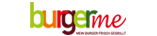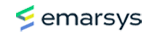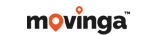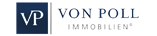In this section we will explain how to add pictures, a slide show or an image gallery to your website and what the Homepage Construction Kit can do for you.
Select Elements from the menu bar on the left, search for an image and drag and drop the widget to the desired location. The menu opens automatically. Here you will find images that have already been added to the page. If you would like to search for free images, you can enter a term in the search bar - in our example therapy.
Once you have decided on a picture, click on Select. It is now located at the previously defined point on your website. Click on the Image link in the settings to link the graphic. You have the possibility to link to an existing or external page, to jump to an anchor point on the website, to refer to an e-mail address, a telephone number or a file download.
Now enter an alternative text for your images. This is important so that search engines can recognize the content of your images. If you want the user to see an image description when he hovers the mouse over the image, enter an entry in the Quickinfo field.
Switch to the Design tab to adjust the appearance of the image, e.g. by rounded corners or a completely round shape. You can also adjust the width, border, shadow or hover effects.
How to insert a picture gallery is described in detail in our tutorial number 10.
If you want to add a slideshow to your page, go back to the menu item Element and search for Slideshow. Place the widget on your website. Add the desired images to your slideshow and link them if desired. Adding them works the same way as adding a picture gallery. In addition, you can enter a short caption that is visible on the image and add a button.
Switch to the Design tab. In the Layout area, you can select where the text should be displayed. Change the font color and the dimensions of your images. To set a color accent, you can overlay your images with a color of your choice. Change the arrow format and set effects for it. Finally, you can add a transition within your slideshow.
Send an email
Telephone support