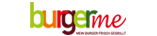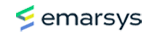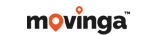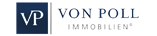You have installed Total Commander in the first steps:
You will find instructions on how to do this under :
Installing the Total Commander
and you have set up your FTP access data. Instructions can be found here:
Setting up the Total Commander
Now you want to transfer your homepage and/or data from your hard disk to the domain,
so that one can see these in the Internet.
Start the program "Total Commander". In our example it is version 7.50a. After starting the program you will see the following screen:
.jpg)
In the lower part you will be asked to click on a specific button. In the example this is "No.2". Press the desired button.
The following screen appears:

Click on the "FTP" button to establish a connection with your domain.
The following window will open:

As in our example, select your domain and click on the "Connect" button.
The program will now establish a connection to your domain. Please make sure that you have an active Internet connection.
The following screen will now appear:

In the left area you will see your root directory (htdocs) of your domain and in the right area your hard disk.
We have already selected the directory on our hard disk in the right area, where our homepage is located. (Please select the directory on your hard disk in the right area, in which your homepage is located).
If you now want to transfer your homepage from your hard disk to your domain, you can either move each file individually from right to left or with the right mouse button mark all files (they turn red) and copy them all at once.

Now the following screen appears:

There is no need to make any settings here. Therefore click on "Ok" to transfer the selected files to your domain.
If you have transferred the files, you will now see in the left area the Files you have selected or transferred. In our example it was all files.

Please make sure that the start page of your homepage has one of the following names:
index.html
index.htm
index.php
If you call up your domain in an Internet browser, you will see your homepage.
Send an email
Telephone support