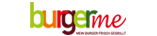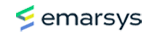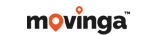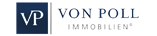The gallery system of Gallery Project Team, has a slideshow, the possibility of
to set the image size and allows visitors to the gallery e.g. the language to set
or to give ratings on the images.
In this guide, you will learn how to install Gallery on your web hosting package.
First, download Gallery from the vendor's website.
http://codex.gallery2.org/Downloads
Extract the file (e.g. gallery-3.0.zip) into a directory which you can easily find again.
Next, open your FTP client (e.g. FileZilla) and delete the file ".htaccess".
/Gallery/gallery_manu1.jpg)
Now connect to your webhosting package with the FTP access data, then
find the folder you unzipped.
Now select all folders and files in it from the Gallery.
/Gallery/gallery_manu2.jpg)
Copy the folder to the /htdocs directory on your web hosting package,
by selecting all folders and files and clicking on the right mouse button.
Select "Upload" from the menu that opens.
Wait until the transfer is complete.
Create a MySQL database and remember the database name,
login name and password.
A description of how to create a MySQL database can be found at
following link:
Now open your domain in a browser to start the installation process.
The following screen will appear:
/Gallery/gallery_manu4.jpg)
Enter the data of the previously created MySQL database in the corresponding text fields.
The host is always localhost.
Continue the installation with a subsequent click on "Continue".
/Gallery/gallery_manu4a.jpg)
You will now receive the user name and password for the login in the administration area.
from Gallery is displayed. You should note this data down briefly. Afterwards you can click on
Click on "Start using Gallery" to open your picture gallery and edit it directly.
/Gallery/gallery_manu5.jpg)
The first time you open Gallery you will see the following popup. By clicking on
"Change password and email now" you reach the administration interface.
/Gallery/gallery_manu6.jpg)
Note that PHP Shorttag must be enabled on your web hosting package for Gallery to work properly.
How do I activate PHP Shorttag? (Not yet translated)
Send an email
Telephone support