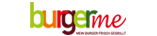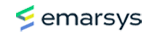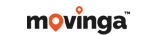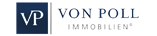In this manual you will learn how to create a signature with image in webmail.
Log in to your webmail account.
Either go to www.checkdomain.net/en, top right in your webmail account.

Enter your e-mail address (e.g. max@mustermann.de) and the corresponding password in the login screen.

Confirm your entries by clicking on the "Login" button.
...or via your domain name/webmail. Example: mydomain.com/webmail
Then log in with your e-mail access data of the respective mailbox.
Next, click on the "Settings" button at the top right.

Select the "Identities" tab.

Your e-mail account will now appear, which you click next.

First, check the box behind the text "HTML signature".

Now write your desired signature data in the text field. To insert a logo, click on the "Insert image" button in the upper area.

In the now appearing window, you can either enter a direct link (e.g. http://meinedomain.de/bild.jpg) for an already uploaded image on your hosting in the text field at Source, or use the button on the right to search for and upload an image to your PC.

If images have already been uploaded, you can select them directly. If no image files have yet been uploaded to the webmail, click on "Add image" and upload the desired image file from your PC.

Now click on the image file to insert it into your signature. Then confirm your selection with a click on "Ok".


Now click on the "Save" button to apply the signature to your e-mails.

The signature is now completely set up.
If you now want to write a new e-mail, the image you created will automatically appear in the signature and will be inserted automatically in every e-mail.
Important: In addition, it may be necessary for you to adjust the settings for message creation so that HTML e-mails are always created.
Click on "Settings" in the upper right corner and then on "Settings" again on the left side.


Then select the menu item "Message creation".

There you set the selection for Compose HTML Messages to "always" and then click on "Save".

Send an email
Telephone support